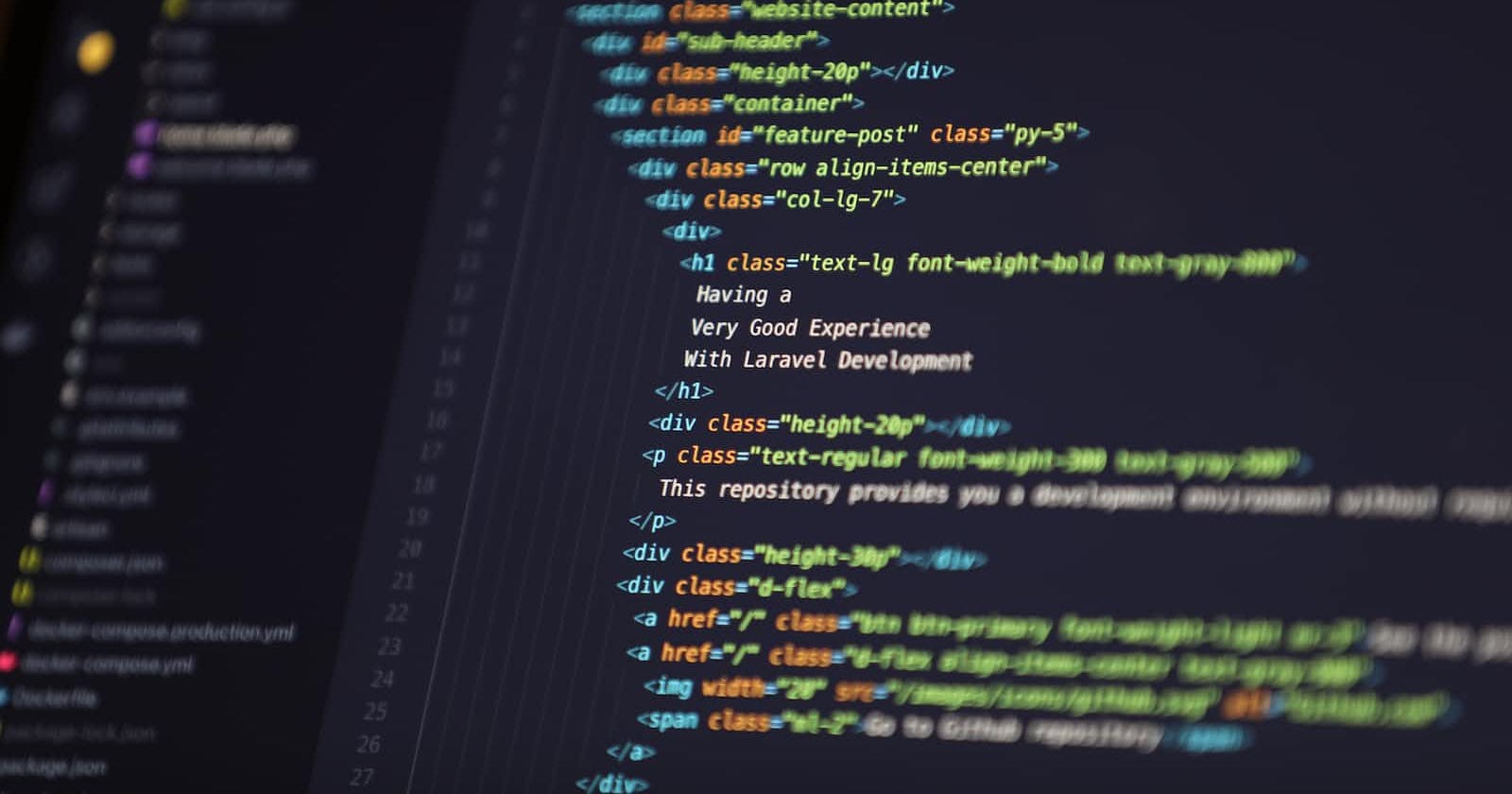Table of contents
Vim is a powerful and versatile text editor that is popular among developers and system administrators. In this tutorial blog post, we will cover the basic commands and functionalities of Vim.
Getting Started
To use Vim, you first need to open a terminal window. Once you have a terminal window open, type "vim" followed by the name of the file you want to edit, like this:
vim filename.txt
This will open the specified file in Vim.
Modes
Vim has two modes: the command mode and the insert mode. In command mode, you can move the cursor, delete text, and execute commands. In insert mode, you can insert and edit text.
To switch to insert mode, press the "i" key. To switch back to command mode, press the "Esc" key.
Navigation
In command mode, you can move the cursor using the arrow keys or the "h", "j", "k", and "l" keys. These keys correspond to left, down, up, and right respectively.
You can also use the following commands to move the cursor:
"x": delete the character under the cursor
"dd": delete the current line
"dw": delete the current word
To undo and redo changes, use the following commands:
"u": undo the last change
"Ctrl-r": redo the last change
Saving and Quitting
To save changes to the file, use the following command:
- ":w": save the file
To quit Vim without saving changes, use the following command:
- ":q!": quit without saving
To save changes and quit Vim, use the following command:
- ":wq": save and quit
Conclusion
Vim is a powerful text editor that takes some time to learn, but is worth the effort. In this tutorial blog post, we covered the basic commands and functionalities of Vim, including modes, navigation, editing, saving, and quitting. With practice, you can become proficient in using Vim and increase your productivity as a developer or system administrator.